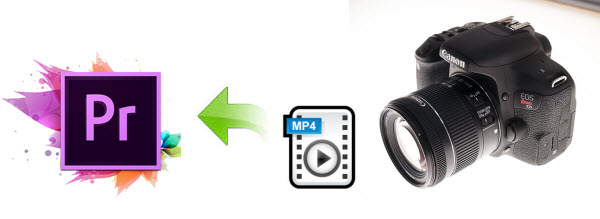With increasing numbers of 3D movies, nowadays it makes movies more fantastic than ever. At the same time, more and more movies buffs who own Mac are desiring to watch 3D movies on Mac (OS Sierra), especially on MacBook Pro 2016 and iMac Retina due to their high performance display. Using a powerful Mac 3D movie converter below, you can build digital 3D movie library in no time at all, even you can watch 3D movies on Mac computers with macOS Sierra without 3D screen by totally lying on your bed.  What is needed for playing 3D movies on Mac with 2D display:After finishing the following work, you are able to watch 3D movies on Mac in 3D effects with non-3D display.1. Hardware requirements* 1 GHz or above Intel processor* 512 MB RAM or above* A minimum of 100 MB free Disk Space (any 3D movie will take up much more than it)* Compatible Graphics Card that supports 3D viewing* 120 Hz frequency compatible display unit* 3D vision kit2. Prepare a pair of 3D Red/Cyan glasses or VR headsets like PSVR, Oculus Rift, etc..3. Find a 3D video player compatible with your MacOS.Many 3D video players are out there. And VLC is one of them. In a few steps below, you can watch 3D movies on Mac via VLC media player.
What is needed for playing 3D movies on Mac with 2D display:After finishing the following work, you are able to watch 3D movies on Mac in 3D effects with non-3D display.1. Hardware requirements* 1 GHz or above Intel processor* 512 MB RAM or above* A minimum of 100 MB free Disk Space (any 3D movie will take up much more than it)* Compatible Graphics Card that supports 3D viewing* 120 Hz frequency compatible display unit* 3D vision kit2. Prepare a pair of 3D Red/Cyan glasses or VR headsets like PSVR, Oculus Rift, etc..3. Find a 3D video player compatible with your MacOS.Many 3D video players are out there. And VLC is one of them. In a few steps below, you can watch 3D movies on Mac via VLC media player.  a. Load target 3D movie content to VLC.b. Click "Tools" -> choose "Effects and Filters" option from the drop-down menu.c. Then a new pane "Adjustments and Effects" will pop up for you. Press "Video Effects" tab -> click "Advanced" tab -> then find out "Anaglyph 3D" and check it. Then click "Close".d. Put on your Red/Cyan 3D glasses on and watch your 3D film on VLC for Mac.Note: VLC only supports for Red and Cyan 3D viewing. However, since VLC is not specially designed for playing 3D movies on Mac, occasionally, you may watch 3D movies on VLC for Mac with black screen, freezing, audio video out of sync. VLC won't play 3D in MP4, MKV, AVI, etc. issues are commonly complained by Mac users.Alternatively, you can select free Dimo player for Mac as your must-have 3D Movie Players for Mac OS X, which lets you watch 3D movies in MP4, MKV, MTS, M2TS, AVCHD, AVI, MOV, 720P/1080P, 4K UHD, any formats or resolution on Mac without any hassle. Plus, the 3D film player for Mac works as a great 4K UHD 3D video player. Better still, it will share Mac local contents to any mobile devices or TV wirelessly 100% free.To watch 3D on Mac with Dimo, just free download and launch it, click "Add file" to load your 3D movie content. And then double click the video to view 3D movies on Mac directly. 4. A top 3D Movie Converter Guarantees Smooth 3D Movies Playback on MacMaybe you have downloaded some 3D movies through special 3D channels, YouTube, video store, 3D movie torrent sites, etc, in 1080p ,720p, 480p, etc, but not all 3D movies are be handled by your 3D movie player for Mac without format compatibility issues. Then a top 3D video converter for Mac is needed. Here you can use Dimo Video Converter Ultimate for Mac to help you quickly finish 3D movie conversion on MacBook(Pro/Air/iMac with 4K screen etc.) smoothly by converting HD 4K 3D movies in MKV, MTS, AVCHD etc. to MP4, M4V, MOV which are best video formats for Mac with untouched output image quality. It supports Side-by-Side/Top bottom/Anaglyph outputs.In addition, if you want to trim/crop/flip videos, set effects, select audio track, add text or image watermark to videos, all these can be easily achieved with this powerful tool. The equivalent Windows version Dimo Video Converter Ultimate is for Windows PC users. Now download the program and let's learn how to do it. Free Download Dimo Video Converter Ultimate for Mac/Win:
a. Load target 3D movie content to VLC.b. Click "Tools" -> choose "Effects and Filters" option from the drop-down menu.c. Then a new pane "Adjustments and Effects" will pop up for you. Press "Video Effects" tab -> click "Advanced" tab -> then find out "Anaglyph 3D" and check it. Then click "Close".d. Put on your Red/Cyan 3D glasses on and watch your 3D film on VLC for Mac.Note: VLC only supports for Red and Cyan 3D viewing. However, since VLC is not specially designed for playing 3D movies on Mac, occasionally, you may watch 3D movies on VLC for Mac with black screen, freezing, audio video out of sync. VLC won't play 3D in MP4, MKV, AVI, etc. issues are commonly complained by Mac users.Alternatively, you can select free Dimo player for Mac as your must-have 3D Movie Players for Mac OS X, which lets you watch 3D movies in MP4, MKV, MTS, M2TS, AVCHD, AVI, MOV, 720P/1080P, 4K UHD, any formats or resolution on Mac without any hassle. Plus, the 3D film player for Mac works as a great 4K UHD 3D video player. Better still, it will share Mac local contents to any mobile devices or TV wirelessly 100% free.To watch 3D on Mac with Dimo, just free download and launch it, click "Add file" to load your 3D movie content. And then double click the video to view 3D movies on Mac directly. 4. A top 3D Movie Converter Guarantees Smooth 3D Movies Playback on MacMaybe you have downloaded some 3D movies through special 3D channels, YouTube, video store, 3D movie torrent sites, etc, in 1080p ,720p, 480p, etc, but not all 3D movies are be handled by your 3D movie player for Mac without format compatibility issues. Then a top 3D video converter for Mac is needed. Here you can use Dimo Video Converter Ultimate for Mac to help you quickly finish 3D movie conversion on MacBook(Pro/Air/iMac with 4K screen etc.) smoothly by converting HD 4K 3D movies in MKV, MTS, AVCHD etc. to MP4, M4V, MOV which are best video formats for Mac with untouched output image quality. It supports Side-by-Side/Top bottom/Anaglyph outputs.In addition, if you want to trim/crop/flip videos, set effects, select audio track, add text or image watermark to videos, all these can be easily achieved with this powerful tool. The equivalent Windows version Dimo Video Converter Ultimate is for Windows PC users. Now download the program and let's learn how to do it. Free Download Dimo Video Converter Ultimate for Mac/Win:
 Other Download:
Simple Steps to Convert 3D videos on MacStep 1: Load 3D movieLaunch the 3D video converter for macOS Sierra and click "Add file" button to load your media sources.
Other Download:
Simple Steps to Convert 3D videos on MacStep 1: Load 3D movieLaunch the 3D video converter for macOS Sierra and click "Add file" button to load your media sources. Step 2: Choose output formatClick "Select Format" and move to "Format > HD Video" category. Then you can easily select "HD MP4" or "HD MOV" as the output format.Step 3: Advanced Video/Audio settingsClick "Settings" button to do corresponding settings regarding to video, audio like video codec, file size, video bitrate, frame rate, etc.
Step 2: Choose output formatClick "Select Format" and move to "Format > HD Video" category. Then you can easily select "HD MP4" or "HD MOV" as the output format.Step 3: Advanced Video/Audio settingsClick "Settings" button to do corresponding settings regarding to video, audio like video codec, file size, video bitrate, frame rate, etc.  Step 4: Set 3D modeClick "Edit" and turn to "3D" tab. Select 3D Anaglyph (Red-Blue) or Side-by-side (Left/Right) mode.
Step 4: Set 3D modeClick "Edit" and turn to "3D" tab. Select 3D Anaglyph (Red-Blue) or Side-by-side (Left/Right) mode.  Step 5: Start encoding 3D films on MacIn the end, click the "Start" button on program interface to start converting 3D video on Mac. After it finished, open output file destination, locate the created 3D files for playback on your 3D player or add to VR devices for watching with correct 3D mode anytime you want.Free Download or Purchase Dimo Video Converter Ultimate for Mac:
Step 5: Start encoding 3D films on MacIn the end, click the "Start" button on program interface to start converting 3D video on Mac. After it finished, open output file destination, locate the created 3D files for playback on your 3D player or add to VR devices for watching with correct 3D mode anytime you want.Free Download or Purchase Dimo Video Converter Ultimate for Mac:
 Related Software:BDmate (Mac/Win)Lossless backup Blu-ray to MKV with all audio and subtitle tracks; Rip Blu-ray to multi-track MP4; Convert Blu-ray to almost all popular video/audio formats and devices; Copy Blu-ray to ISO/M2TS; Share digitized Blu-ray wirelessly.DVDmate (Mac/Win)A professional DVD ripping and editing tool with strong ability to remove DVD protection, transcode DVD to any video and audio format, and edit DVD to create personal movie.Videomate (Mac/Win)An all-around video converter software program that enables you to convert various video and audio files to formats that are supported by most multimedia devices.8K Player (Mac/Win)A mixture of free HD/4K video player, music player, Blu-ray/DVD player, video recorder and gif maker. Contact us or leave a message at Facebook if you have any issues.Related Articles:
Source: How to Convert 3D Movies to MP4, AVI, WMV on macOS Sierra Safely
Related Software:BDmate (Mac/Win)Lossless backup Blu-ray to MKV with all audio and subtitle tracks; Rip Blu-ray to multi-track MP4; Convert Blu-ray to almost all popular video/audio formats and devices; Copy Blu-ray to ISO/M2TS; Share digitized Blu-ray wirelessly.DVDmate (Mac/Win)A professional DVD ripping and editing tool with strong ability to remove DVD protection, transcode DVD to any video and audio format, and edit DVD to create personal movie.Videomate (Mac/Win)An all-around video converter software program that enables you to convert various video and audio files to formats that are supported by most multimedia devices.8K Player (Mac/Win)A mixture of free HD/4K video player, music player, Blu-ray/DVD player, video recorder and gif maker. Contact us or leave a message at Facebook if you have any issues.Related Articles:
Source: How to Convert 3D Movies to MP4, AVI, WMV on macOS Sierra Safely
Two years is a long time in camera world, but that's how long it's been since Canon announced our then favourite beginner DSLR – the 750D. The 800D is an entry-level camera, which is now capable of shooting 1080p at 60 frames per second (up from a measly 30fps on the 750D) and shoots in HDR too. Canon camcorder owners typically want the ability to edit, adjust and add special effects to their videos, however, it is a bit frustrating that Canon EOS 800D/Rebel T7i recorded MP4 files are not well supported by Adobe Premiere Pro, as you may encounter many audio and video problems, like import it slowly, and couldn't edit videos smoothly or even the Canon T7i cam can't be recognized. 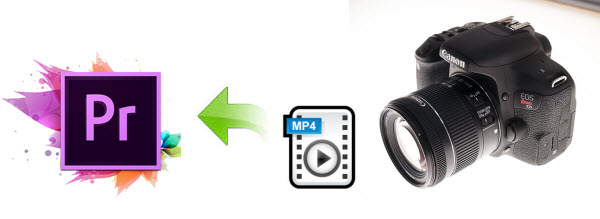 So how to import Canon T7i video into Adobe Premiere Pro for editing without crashing problem and rendering? According to the tech support online, I know Canon T7i records MP4 videos, but it seems Adobe Premiere Pro (including the recent Premiere CC) does not like the way. The file type is a compressed output format, but not ideal for editing in NLE system. To solve those problems, the quick workaround is to transcode 800D/T7i MP4 files to Premiere Pro natively supported formats (MPEG-2/H.264 MOV are highly recommended) which is the best codecs with best results when working with Premiere Pro CC/CS6/CS5/CS4. To complete the task, Dimo Video Converter Ultimate for Mac is recommended, which is a is the best choice to help you transcode H.264 MP4 to Premiere Pro, FCP, Avid MC, iMovie, FCE, Davinci Resolve preferable format fast. With it, you can easily convert Canon 800D/T7i MP4 to MPEG-2/H.264 for Adobe Premiere Pro CC/CS6/CS5 under Mac(OS Sierra, OS X El Capitan included). This will help you import the file correctly and saving the rendering time. For Windows users, please get Dimo Video Converter Ultimate. Below is a brief guide for you. Free Download Dimo Video Converter Ultimate for Mac/Win:
So how to import Canon T7i video into Adobe Premiere Pro for editing without crashing problem and rendering? According to the tech support online, I know Canon T7i records MP4 videos, but it seems Adobe Premiere Pro (including the recent Premiere CC) does not like the way. The file type is a compressed output format, but not ideal for editing in NLE system. To solve those problems, the quick workaround is to transcode 800D/T7i MP4 files to Premiere Pro natively supported formats (MPEG-2/H.264 MOV are highly recommended) which is the best codecs with best results when working with Premiere Pro CC/CS6/CS5/CS4. To complete the task, Dimo Video Converter Ultimate for Mac is recommended, which is a is the best choice to help you transcode H.264 MP4 to Premiere Pro, FCP, Avid MC, iMovie, FCE, Davinci Resolve preferable format fast. With it, you can easily convert Canon 800D/T7i MP4 to MPEG-2/H.264 for Adobe Premiere Pro CC/CS6/CS5 under Mac(OS Sierra, OS X El Capitan included). This will help you import the file correctly and saving the rendering time. For Windows users, please get Dimo Video Converter Ultimate. Below is a brief guide for you. Free Download Dimo Video Converter Ultimate for Mac/Win:
 Other Download:
How to Convert Canon Rebel T7i MP4 for Adobe Premiere ProStep 1: Load Canon T7i video filesInstall and launch the top MP4 converter and load source MP4 video(s) to it. You can import MP4 clips copied from your 800D/T7i to the program through "Add File" button.
Other Download:
How to Convert Canon Rebel T7i MP4 for Adobe Premiere ProStep 1: Load Canon T7i video filesInstall and launch the top MP4 converter and load source MP4 video(s) to it. You can import MP4 clips copied from your 800D/T7i to the program through "Add File" button.  Step 2: Choose Premiere Pro preferred formatClick "Select Format" pull down list to select "Format > Editor > Adobe Premiere" as the best video format for Premiere Pro. WMV, MPEG-2 MOV formats from "Format > Video" are the good choice as well. Tips: In case the default settings do not fit your requirement, you can click "Settings" button and enter "Profile Settings" panel to adjust video size, bit rate, frame rate, sample rate and audio channels.
Step 2: Choose Premiere Pro preferred formatClick "Select Format" pull down list to select "Format > Editor > Adobe Premiere" as the best video format for Premiere Pro. WMV, MPEG-2 MOV formats from "Format > Video" are the good choice as well. Tips: In case the default settings do not fit your requirement, you can click "Settings" button and enter "Profile Settings" panel to adjust video size, bit rate, frame rate, sample rate and audio channels.  Step 3: Start Canon T7i MP4 video to Premiere conversionClick "Start" button to start encoding Canon T7i MP4 video to .mov for importing to Adobe Premiere Pro CS4/CS5/CS6/CC. When the conversion task is finished, click "Open" button to get the exported files and then importthe converted Canon T7i MP4 files into PPro to do further editing:Launch Premiere Pro on your Mac, choose "File > Import to import any file. If you prefer to use keyboard shortcuts, press Command+I to open the standard Import dialog. After editing, you can convert edited video from Premiere to MP4, AVI, M4V, VOB, FLV, WMV, etc or share the on iPhone, iPad, TV, projector, ect.Free Download or Purchase Dimo Video Converter Ultimate for Mac/Win:
Step 3: Start Canon T7i MP4 video to Premiere conversionClick "Start" button to start encoding Canon T7i MP4 video to .mov for importing to Adobe Premiere Pro CS4/CS5/CS6/CC. When the conversion task is finished, click "Open" button to get the exported files and then importthe converted Canon T7i MP4 files into PPro to do further editing:Launch Premiere Pro on your Mac, choose "File > Import to import any file. If you prefer to use keyboard shortcuts, press Command+I to open the standard Import dialog. After editing, you can convert edited video from Premiere to MP4, AVI, M4V, VOB, FLV, WMV, etc or share the on iPhone, iPad, TV, projector, ect.Free Download or Purchase Dimo Video Converter Ultimate for Mac/Win:
 Need the lifetime version to work on 2-4 Macs so that your friends and family can instantly broaden their entertainment options? Please refer to the family license here. Kindly Note:The price of Dimo Video Converter Ultimate for Mac is divided into 1 Year Subscription, Lifetime/Family/Business License: $43.95/Year; $45.95/lifetime license; $95.95/family license(2-4 Macs); $189.95/business pack(5-8 Macs). Get your needed one at purchase page.Contact us or leave a message at Facebook if you have any issues.Related Software:BDmate (Mac/Win)Lossless backup Blu-ray to MKV with all audio and subtitle tracks; Rip Blu-ray to multi-track MP4; Convert Blu-ray to almost all popular video/audio formats and devices; Copy Blu-ray to ISO/M2TS; Share digitized Blu-ray wirelessly.DVDmate (Mac/Win)A professional DVD ripping and editing tool with strong ability to remove DVD protection, transcode DVD to any video and audio format, and edit DVD to create personal movie.Videomate (Mac/Win)An all-around video converter software program that enables you to convert various video and audio files to formats that are supported by most multimedia devices.8K Player (Mac/Win)A mixture of free HD/4K video player, music player, Blu-ray/DVD player, video recorder and gif maker. Related Articles:
Source: How to Rip Blu-ray for playback with iPad
Need the lifetime version to work on 2-4 Macs so that your friends and family can instantly broaden their entertainment options? Please refer to the family license here. Kindly Note:The price of Dimo Video Converter Ultimate for Mac is divided into 1 Year Subscription, Lifetime/Family/Business License: $43.95/Year; $45.95/lifetime license; $95.95/family license(2-4 Macs); $189.95/business pack(5-8 Macs). Get your needed one at purchase page.Contact us or leave a message at Facebook if you have any issues.Related Software:BDmate (Mac/Win)Lossless backup Blu-ray to MKV with all audio and subtitle tracks; Rip Blu-ray to multi-track MP4; Convert Blu-ray to almost all popular video/audio formats and devices; Copy Blu-ray to ISO/M2TS; Share digitized Blu-ray wirelessly.DVDmate (Mac/Win)A professional DVD ripping and editing tool with strong ability to remove DVD protection, transcode DVD to any video and audio format, and edit DVD to create personal movie.Videomate (Mac/Win)An all-around video converter software program that enables you to convert various video and audio files to formats that are supported by most multimedia devices.8K Player (Mac/Win)A mixture of free HD/4K video player, music player, Blu-ray/DVD player, video recorder and gif maker. Related Articles:
Source: How to Rip Blu-ray for playback with iPad
The Apple TV is a vital link in house-wide home audio network. Let's say you've recorded many favorite TV programs or football matches with TiVo or ripped from DVD and want to transfer them to Apple TV for playing on big screen freely. This article discusses an easy way to get TV shows off TiVo and stream high quality TiVo files to Apple TV (4/3/2/1) from Mac. TiVo digital recorder saves video files in its own proprietary format *.TiVo. While Apple TV (4/3/2/1) doesn't support TiVo files. So if you would like to play TiVo in Apple TV, converting Tivo to ATV compatible format is your ideal choice. How to make it? Well, the user-friendly and professional Dimo Video Converter Ultimate for Mac supports you to encode and stream TiVo to Apple TV without hassle. The main features of this TiVo to Apple TV Converter are high conversion speed with zero quality loss and supporting to convert from and to more than 150 formats like MP4, AVI, FLV, WMV, MKV, MOV, TiVo, etc. The equivalent Windows version is Dimo Video Converter Ultimate, which can convert TiVo shows to Apple TV in Windows PC (include Windows 10). Just download it and follow the steps below to get TiVo files into Apple TV. Free Download Dimo Video Converter Ultimate for Mac/Win:
TiVo digital recorder saves video files in its own proprietary format *.TiVo. While Apple TV (4/3/2/1) doesn't support TiVo files. So if you would like to play TiVo in Apple TV, converting Tivo to ATV compatible format is your ideal choice. How to make it? Well, the user-friendly and professional Dimo Video Converter Ultimate for Mac supports you to encode and stream TiVo to Apple TV without hassle. The main features of this TiVo to Apple TV Converter are high conversion speed with zero quality loss and supporting to convert from and to more than 150 formats like MP4, AVI, FLV, WMV, MKV, MOV, TiVo, etc. The equivalent Windows version is Dimo Video Converter Ultimate, which can convert TiVo shows to Apple TV in Windows PC (include Windows 10). Just download it and follow the steps below to get TiVo files into Apple TV. Free Download Dimo Video Converter Ultimate for Mac/Win:
 Other Download:
How to convert TiVo to Apple TV 4/3/2/1 quickly and easily1) Launch the TiVo to Apple TV Video Converter and press "Add file" button to load your Tivo files, and you will be asked to enter TiVo Media Access Key. Simply input your TiVo Media Access Key and click "OK" to confirm.
Other Download:
How to convert TiVo to Apple TV 4/3/2/1 quickly and easily1) Launch the TiVo to Apple TV Video Converter and press "Add file" button to load your Tivo files, and you will be asked to enter TiVo Media Access Key. Simply input your TiVo Media Access Key and click "OK" to confirm. 2) Then, click the "Add file" button to import TiVo recordings to the TiVo convert tool for converting.
2) Then, click the "Add file" button to import TiVo recordings to the TiVo convert tool for converting. 3) Click "Select Format" and select a target format. Choose Apple TV model from "Device > Apple" category as the output format, which will remove all the incompatibility issue for you. This TiVo to Apple TV Converter has a number of presets for Apple TV, Apple TV 2, Apple TV 3, and Apple TV 4rd Generation which can export an Apple TV 720p/1080p video with ac3 5.1 pass-through for AV receiver decoding. Note that you can customize the settings for the output by specifying format and destination folder.
3) Click "Select Format" and select a target format. Choose Apple TV model from "Device > Apple" category as the output format, which will remove all the incompatibility issue for you. This TiVo to Apple TV Converter has a number of presets for Apple TV, Apple TV 2, Apple TV 3, and Apple TV 4rd Generation which can export an Apple TV 720p/1080p video with ac3 5.1 pass-through for AV receiver decoding. Note that you can customize the settings for the output by specifying format and destination folder. The TiVo recordings may needs a little trimming for viewing on Apple TV. The recorded TV shows and movies tend to have commercials, so you can use the converter's Trim feature to get rid of these. Click "Edit" to activate this built-in editor.4) When everything is ready, simple click "Start" button to start TiVo to Apple TV conversion.Step 3. Transfer the converted TiVo videos to Apple TVOnce you ascertain that the conversion is successfully completed, you can import the file to Apple TV from Mac and stream them anywhere you wish to even in your TV as long as the file is Apple TV friendly. Tip: How to transfer Tivo files to Mac?Before working with TiVo files on Mac OS X, you need to first transfer TiVo video to your Mac. The best way is to download TiVoDecode Manager and transfer Tivo TV shows and movies to Mac. a. Connect your TiVo to networkRefer to TiVo manual and make sure your Tivo is connected to home networkSet up an account at www.tivo.com and log inClick "DVR Preferences" to Allow TransfersSave it as common Preferences
The TiVo recordings may needs a little trimming for viewing on Apple TV. The recorded TV shows and movies tend to have commercials, so you can use the converter's Trim feature to get rid of these. Click "Edit" to activate this built-in editor.4) When everything is ready, simple click "Start" button to start TiVo to Apple TV conversion.Step 3. Transfer the converted TiVo videos to Apple TVOnce you ascertain that the conversion is successfully completed, you can import the file to Apple TV from Mac and stream them anywhere you wish to even in your TV as long as the file is Apple TV friendly. Tip: How to transfer Tivo files to Mac?Before working with TiVo files on Mac OS X, you need to first transfer TiVo video to your Mac. The best way is to download TiVoDecode Manager and transfer Tivo TV shows and movies to Mac. a. Connect your TiVo to networkRefer to TiVo manual and make sure your Tivo is connected to home networkSet up an account at www.tivo.com and log inClick "DVR Preferences" to Allow TransfersSave it as common Preferences Click "Overview" and tap the Media Access Key (MAK) link. Then your MAK will be indicated. Write it down for future use. Now you can log out.b. Make your Mac is on your network and launch TiVoDecode Manager.c. Check your TiVo on networkEnter TiVo's IP address in the TiVo IP Address box. Or let the software find it automatically by selecting TiVo from the pull-down menu and clicking the Update From TiVo buttonTap the Prefs button in the lower-right cornerFill in the MAK with the number you got in step 1Click Update From TiVo again
Click "Overview" and tap the Media Access Key (MAK) link. Then your MAK will be indicated. Write it down for future use. Now you can log out.b. Make your Mac is on your network and launch TiVoDecode Manager.c. Check your TiVo on networkEnter TiVo's IP address in the TiVo IP Address box. Or let the software find it automatically by selecting TiVo from the pull-down menu and clicking the Update From TiVo buttonTap the Prefs button in the lower-right cornerFill in the MAK with the number you got in step 1Click Update From TiVo again d. Transfer TiVo files to MacIn the "Now Playing list", you will see a list of TiVo shows appeared.Select the showClick Add Show To Queue which will appear in the Download Queue list.Browse Download Location to choose where you want to save it on your Mac.Choose the Download Format pull-down menu to pick a format at the bottom of the window, such as, MPEG-2 (native), QuickTime MPEG-4 (iPod) and custom MPEG-4 format.
d. Transfer TiVo files to MacIn the "Now Playing list", you will see a list of TiVo shows appeared.Select the showClick Add Show To Queue which will appear in the Download Queue list.Browse Download Location to choose where you want to save it on your Mac.Choose the Download Format pull-down menu to pick a format at the bottom of the window, such as, MPEG-2 (native), QuickTime MPEG-4 (iPod) and custom MPEG-4 format. Free Download or Purchase Dimo Video Converter Ultimate for Mac/Win:
Free Download or Purchase Dimo Video Converter Ultimate for Mac/Win:
 Need the lifetime version to work on 2-4 Macs so that your friends and family can instantly broaden their entertainment options? Please refer to the family license here.
Need the lifetime version to work on 2-4 Macs so that your friends and family can instantly broaden their entertainment options? Please refer to the family license here.  Kindly Note:The price of Dimo Video Converter Ultimate for Mac is divided into 1 Year Subscription, Lifetime/Family/Business License: $43.95/Year; $45.95/lifetime license; $95.95/family license(2-4 Macs); $189.95/business pack(5-8 Macs). Get your needed one at purchase page.Related Software:BDmate (Mac/Win)Lossless backup Blu-ray to MKV with all audio and subtitle tracks; Rip Blu-ray to multi-track MP4; Convert Blu-ray to almost all popular video/audio formats and devices; Copy Blu-ray to ISO/M2TS; Share digitized Blu-ray wirelessly.DVDmate (Mac/Win)A professional DVD ripping and editing tool with strong ability to remove DVD protection, transcode DVD to any video and audio format, and edit DVD to create personal movie.Videomate (Mac/Win)An all-around video converter software program that enables you to convert various video and audio files to formats that are supported by most multimedia devices.8K Player (Mac/Win)A mixture of free HD/4K video player, music player, Blu-ray/DVD player, video recorder and gif maker. Contact us or leave a message at Facebook if you have any issues.Related Articles:
Source: MOV to TV: How to Convert MOV to TV Format
Kindly Note:The price of Dimo Video Converter Ultimate for Mac is divided into 1 Year Subscription, Lifetime/Family/Business License: $43.95/Year; $45.95/lifetime license; $95.95/family license(2-4 Macs); $189.95/business pack(5-8 Macs). Get your needed one at purchase page.Related Software:BDmate (Mac/Win)Lossless backup Blu-ray to MKV with all audio and subtitle tracks; Rip Blu-ray to multi-track MP4; Convert Blu-ray to almost all popular video/audio formats and devices; Copy Blu-ray to ISO/M2TS; Share digitized Blu-ray wirelessly.DVDmate (Mac/Win)A professional DVD ripping and editing tool with strong ability to remove DVD protection, transcode DVD to any video and audio format, and edit DVD to create personal movie.Videomate (Mac/Win)An all-around video converter software program that enables you to convert various video and audio files to formats that are supported by most multimedia devices.8K Player (Mac/Win)A mixture of free HD/4K video player, music player, Blu-ray/DVD player, video recorder and gif maker. Contact us or leave a message at Facebook if you have any issues.Related Articles:
Source: MOV to TV: How to Convert MOV to TV Format
Are you an iPad user, I guess you must want to import your video collections to your light and handy Apple tablet for watching during a boring flight or when waiting in a long queue. Surely, iPad (including iPad Air 3, iPad Mini 4, iPad 2017, etc.) could offer you an unexceptional visual feast, but it will also make you depressed due to limited format compatibility. For instance, you cannot play MPG video on iPad directly since the video formats that can be played by iPad are restricted to MP4, MOV, M4V, H.264 and MPEG4. Wear a sad face for this problem? Wondering how to import MPG to iPad without much effort? Don't worry. There is always a way out. Actually, the MPG incompatibility problem could be resolved as easy as rolling off a log if you have a sound iPad video converter owning the ability to convert MPG to iPad compatible video format. Dimo Video Converter Ultimate for Mac is recommended to you here.This video converter program can help you convert any videos, such as AVI, FLV, MKV, AVCHD, MTS, M2TS, MPG, etc to iPad playable format with super fast speed and zero quality loss. With 180+ profiles infused, this iPad video converter not only can convert MPG to iPad (Air/Mini/Pro) or iPad (2017), but also can download and convert any HD movies video to all iPads, including iPad Air 2, iPad Mini 4, iPad Pro, as well as iPhone 7/7 Plus/6S/6/6 Plus/5S/5C, iPod, iMovie, Apple TV, Android gadgets, be it Samsung Galaxy S8/S8+/S6 (Edge)/Note 5/4, etc. Next, let's have a look at how to play MPG on iPad with extraordinary video quality.Free Download Dimo Video Converter Ultimate for Mac/Win:
Wear a sad face for this problem? Wondering how to import MPG to iPad without much effort? Don't worry. There is always a way out. Actually, the MPG incompatibility problem could be resolved as easy as rolling off a log if you have a sound iPad video converter owning the ability to convert MPG to iPad compatible video format. Dimo Video Converter Ultimate for Mac is recommended to you here.This video converter program can help you convert any videos, such as AVI, FLV, MKV, AVCHD, MTS, M2TS, MPG, etc to iPad playable format with super fast speed and zero quality loss. With 180+ profiles infused, this iPad video converter not only can convert MPG to iPad (Air/Mini/Pro) or iPad (2017), but also can download and convert any HD movies video to all iPads, including iPad Air 2, iPad Mini 4, iPad Pro, as well as iPhone 7/7 Plus/6S/6/6 Plus/5S/5C, iPod, iMovie, Apple TV, Android gadgets, be it Samsung Galaxy S8/S8+/S6 (Edge)/Note 5/4, etc. Next, let's have a look at how to play MPG on iPad with extraordinary video quality.Free Download Dimo Video Converter Ultimate for Mac/Win:
 Other Download:
How to convert MPG to iPad formats on Mac (OS Sierraincluded)Step 1: Start the top MPG video converter for iPad. Click "Add File" button to load the .mpg video file. Or click the drop-down memu of "Add File" and choose "Add multi-files" or "Add Folder" to multiple mpg videos for batch covnersion.
Other Download:
How to convert MPG to iPad formats on Mac (OS Sierraincluded)Step 1: Start the top MPG video converter for iPad. Click "Add File" button to load the .mpg video file. Or click the drop-down memu of "Add File" and choose "Add multi-files" or "Add Folder" to multiple mpg videos for batch covnersion.  Step 2: iPad supports M4V, mpg and MOV format. So in this step, you can choose one of them from "Format > Video" or "Format > HD Video" as the output format. Or you can directly select iPad Pro, iPad Air 2, iPad Mini 4, etc. from "Device" > "Apple". The preset could fit on your corresponding iPad model perfectly.Tip: Before start the mpg conversion for iPad, you can click the Settings icon and adjust the video bitrate, codec, frame rate, audio sample rate, etc parameters.
Step 2: iPad supports M4V, mpg and MOV format. So in this step, you can choose one of them from "Format > Video" or "Format > HD Video" as the output format. Or you can directly select iPad Pro, iPad Air 2, iPad Mini 4, etc. from "Device" > "Apple". The preset could fit on your corresponding iPad model perfectly.Tip: Before start the mpg conversion for iPad, you can click the Settings icon and adjust the video bitrate, codec, frame rate, audio sample rate, etc parameters.  Step 3: Click "Start" button and start converting mpg to iPad supported formats. After conversion, click "Open" andtransfer the converted videos to iPad via iTunes or free Dimo Media Server. Now you can enjoy mpg movies with iPad with ease.Free Download or Purchase Dimo Video Converter Ultimate for Mac/Win:
Step 3: Click "Start" button and start converting mpg to iPad supported formats. After conversion, click "Open" andtransfer the converted videos to iPad via iTunes or free Dimo Media Server. Now you can enjoy mpg movies with iPad with ease.Free Download or Purchase Dimo Video Converter Ultimate for Mac/Win:
 Need the lifetime version to work on 2-4 Macs so that your friends and family can instantly broaden their entertainment options? Please refer to the family license here.
Need the lifetime version to work on 2-4 Macs so that your friends and family can instantly broaden their entertainment options? Please refer to the family license here.  Kindly Note:The price of Dimo Video Converter Ultimate for Mac is divided into 1 Year Subscription, Lifetime/Family/Business License: $43.95/Year; $45.95/lifetime license; $95.95/family license(2-4 Macs); $189.95/business pack(5-8 Macs). Get your needed one at purchase page.Related Software:BDmate (Mac/Win)Lossless backup Blu-ray to MKV with all audio and subtitle tracks; Rip Blu-ray to multi-track MPG; Convert Blu-ray to almost all popular video/audio formats and devices; Copy Blu-ray to ISO/M2TS; Share digitized Blu-ray wirelessly.DVDmate (Mac/Win)A professional DVD ripping and editing tool with strong ability to remove DVD protection, transcode DVD to any video and audio format, and edit DVD to create personal movie.Contact us or leave a message at Facebook if you have any issues.Related Articles:
Source: Convert MPG to iPad MP4, MOV on Mac or PC
Kindly Note:The price of Dimo Video Converter Ultimate for Mac is divided into 1 Year Subscription, Lifetime/Family/Business License: $43.95/Year; $45.95/lifetime license; $95.95/family license(2-4 Macs); $189.95/business pack(5-8 Macs). Get your needed one at purchase page.Related Software:BDmate (Mac/Win)Lossless backup Blu-ray to MKV with all audio and subtitle tracks; Rip Blu-ray to multi-track MPG; Convert Blu-ray to almost all popular video/audio formats and devices; Copy Blu-ray to ISO/M2TS; Share digitized Blu-ray wirelessly.DVDmate (Mac/Win)A professional DVD ripping and editing tool with strong ability to remove DVD protection, transcode DVD to any video and audio format, and edit DVD to create personal movie.Contact us or leave a message at Facebook if you have any issues.Related Articles:
Source: Convert MPG to iPad MP4, MOV on Mac or PC